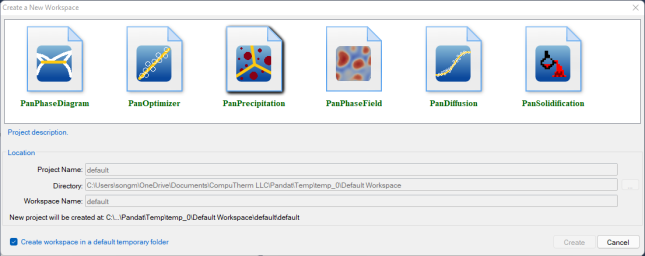Workspace
The workspace provides a space for user to perform Pandat™ calculations and organize the calculated results. It must be created before any Pandat™ calculation is carried out.
User can create a new workspace by clicking on the "New Workspace" link on the start page, or the icon ![]() on the toolbar, or go through the menus (File → Create a New Workspace). A new window will pop out as shown in Figure 1. User can define the name of the workspace and select a working directory to put the workspace. For different types of simulation, user can then select a proper module from the six icons: Phase diagram calculation (
on the toolbar, or go through the menus (File → Create a New Workspace). A new window will pop out as shown in Figure 1. User can define the name of the workspace and select a working directory to put the workspace. For different types of simulation, user can then select a proper module from the six icons: Phase diagram calculation (![]() ), Optimization (
), Optimization (![]() ), Precipitation simulation (
), Precipitation simulation (![]() ), Phase Field simulation (
), Phase Field simulation (![]() ), Diffusion simulation (
), Diffusion simulation (![]() ) or Solidification simulation (
) or Solidification simulation (![]() ). User can also give a “Project Name” for the calculations to be performed. User may choose to create a default workspace with default project name simply by clicking the “Create” button or double click the selected module.
). User can also give a “Project Name” for the calculations to be performed. User may choose to create a default workspace with default project name simply by clicking the “Create” button or double click the selected module.
After using Pandat™, user will be given an opportunity to save the workspace that the user has created. The user can open a saved workspace next time by clicking on the "Open a Workspace" link on the start page, or the icon ![]() on the toolbar, or going through the menus (File → Open → Workspace). For some most recent workspaces and files, the shortcuts listed on the start page allow the user to open them directly.
on the toolbar, or going through the menus (File → Open → Workspace). For some most recent workspaces and files, the shortcuts listed on the start page allow the user to open them directly.
Figure 1: Create a new workspace dialog
In Pandat™, only one workspace is allowed. When creating a new workspace, the user will be asked if the current workspace needs to be saved. Think twice before clicking the “Create” button. The old workspace will be lost if it is not saved when a new workspace is created.